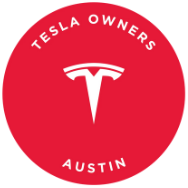Setting Up a USB Drive for Music on Your Tesla: Enjoy Lossless Audio
While Tesla offers various music streaming services like YouTube Music, Apple Music, and Spotify, there may be times when you prefer to listen to music from a local USB drive.
Bluetooth is an alternative option, but it is limited to the content on your phone and lower streaming quality. In this guide, we will explore the advantages of having music on a USB drive and how to set it up.
Benefits of Storing Music on a USB Drive
Storing music locally offers several benefits. You have control over the audio quality, allowing you to encode or purchase music at higher quality compared to streaming services like Spotify. Tesla even supports FLAC’s lossless audio for the best audio experience in your vehicle.
Local music does not require an internet connection, making it ideal for areas with poor connectivity. Additionally, if you prefer music not available on streaming services supported by Tesla, local content is a great option.
Lastly, using a USB drive is a good alternative if you do not subscribe to a music streaming service or do not have Premium Connectivity in your Tesla.
Step 1: Use the Correct USB Port
Not all USB ports in a Tesla support data transfer. The USB port inside the glovebox is designed for music playback and dashcam video storage. Some vehicles may support data transfer through the USB ports in the front console as well.
Important: Music can only be played from a properly formatted USB storage device, not from a phone or other external music player.
Step 2: Format Your USB Drive
If your Tesla did not come with a pre-installed USB drive for music storage, you will need to format a new drive. Follow the steps in your Tesla’s menu to format the drive and create necessary folders.
Step 3: Add Your Music
After formatting the USB drive, connect it to your computer and add your music files to the “Music” folder on the drive. Organize the music as you prefer, and ensure supported audio formats like wave, MP3, or FLAC.
Step 4: Play Your Music
Insert the USB drive back into your Tesla and access the music through the USB app in the all apps menu. You can browse and play your music by song, artist, album, genre, or folder structure.
Voice Commands and Search
While playing music from a USB drive, voice commands cannot be used to play specific songs or artists. Music search also does not include content from the USB drive.
Experience the Best Sound in Your Tesla
Playing lossless audio from a USB drive in your Tesla takes full advantage of the premium sound system engineered by Tesla. Enjoy the highest quality audio experience in your vehicle.
If you have a passion for high-quality audio, this setup guarantees that you will experience your music in its truest form – free from compression or interference, just pure, crystal-clear sound.
So go ahead, plug in, hit play, and immerse yourself in the music.
Don’t forget, if you’re in the market for a new Tesla, remember to use our referral code (nuno84363) to potentially save up to $1,000 on your purchase. Enjoy the ride!