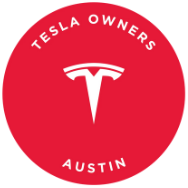While we’ve discussed the differences between the Tesla Android App and iOS App, let’s explore a unique feature available on Android phones with NFC capabilities.
With an NFC-capable Android phone and a Tesla, you can use Tap to Unlock by simply tapping your phone on Tesla’s NFC card reader. This feature, not available on iPhones, allows you to lock or unlock your car similar to using your keycard. Tap to Unlock is automatically enabled on Android and can only be disabled by turning off NFC in your phone’s settings.
Tap to Unlock
Android provides Tesla access to the necessary API for Tap to Unlock to work over Near-Field Communications (NFC). This feature allows the Tesla app to act as a backup keycard if your Phone-as-a-Key (PAAK) fails to unlock the car immediately.
For successful use, align your phone’s NFC location near the center on the back with the car’s NFC reader under the B-pillar camera. When done correctly, the car will honk twice and unlock. It’s important to note that Tap to Unlock does not load pre-set profiles but functions as a unique key each time.
Even if your phone battery is drained, Tap to Unlock remains a reliable method to access your car. NFC continues to work on newer Android phones even with a dead battery, providing a convenient solution when your phone key is unavailable.
Unlock Car Even If Phone Battery is Drained
In cases where your phone key is unavailable due to a dead battery or disabled Bluetooth, you can authenticate inside the vehicle by placing your phone on the Wireless Charger or in the NFC slot between the cup holders and center armrest.
Other NFC Devices
For added convenience, you can also use other NFC-capable devices as Tesla keycards. Whether it’s an NFC ring or a third-party app on an Android Watch, these devices serve as backups in case of a lost phone.