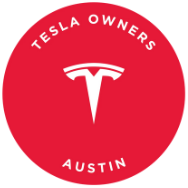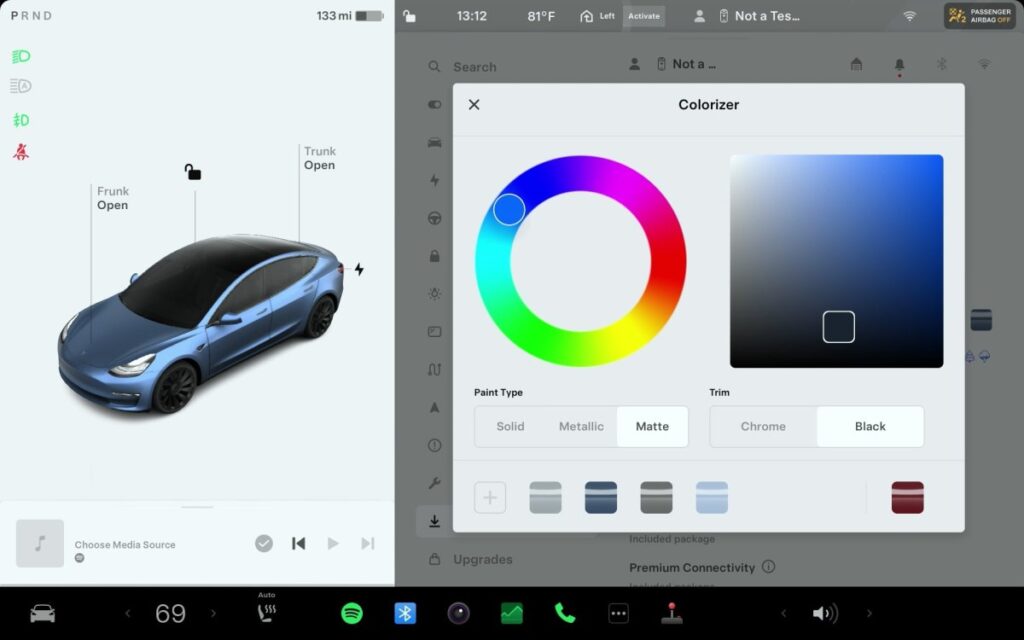Transforming the color of your Tesla has never been easier thanks to Tesla’s innovative Colorizer feature. Whether you prefer PPF/Vinyl or Paint, this feature allows you to adjust your vehicle’s color directly in the software.
Not only can you change the color, but you can also customize the wheels to match your car’s unique style. This quick and simple feature is exclusively available for first-party wheels.
Accessing the Colorizer
There are two convenient ways to access the Colorizer feature on your Tesla. You can either navigate to the ToyBox app and select Colorizer or go to Controls > Software and tap on the colored square beneath your vehicle. Remember, this feature is only accessible when your vehicle is parked.
Once activated, you’ll have access to a range of options to tailor the color and style of your vehicle. Let’s explore some of these options in more detail.
Where to Apply Colorizer Changes
The Colorizer feature extends beyond just changing the color of your Tesla. It applies throughout the vehicle, even in unexpected places. From visualizations when parked or in motion to settings, the mobile app, and games like Beach Buggy Racing, your chosen color will be prominently displayed.
It’s important to note that the Colorizer feature is only compatible with Intel or AMD-based vehicles (MCU2+). Legacy vehicles may not support these software color changes.
Customizing Options
In addition to selecting a color from the wheel, the Colorizer feature offers two other customization options: paint style and trim style.
Choose from three paint styles – Solid, Matte, and Metallic – to match your preferences. Whether you prefer a flat color, a smoother matte finish, or a reflective metallic look, the choice is yours. Additionally, you can select chrome or black trim colors to complement your vehicle’s design.
Saving and Managing Presets
The Colorizer feature allows you to save presets for quick access to your favorite color combinations. You can also easily revert back to your car’s default paint by selecting the factory preset. To create or delete presets, simply follow the intuitive steps provided within the menu.
Changing Wheels in Software
In addition to customizing the color, you can also change your Tesla’s wheels directly from the software. These changes will be reflected throughout the vehicle’s visualizations and settings.
To access this feature, navigate to Settings and select the Service Menu. From there, choose the Wheel and Tire sub-option to explore a variety of wheel options. Just be mindful of selecting wheel sizes that match your current configuration to avoid impacting your vehicle’s performance.