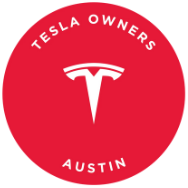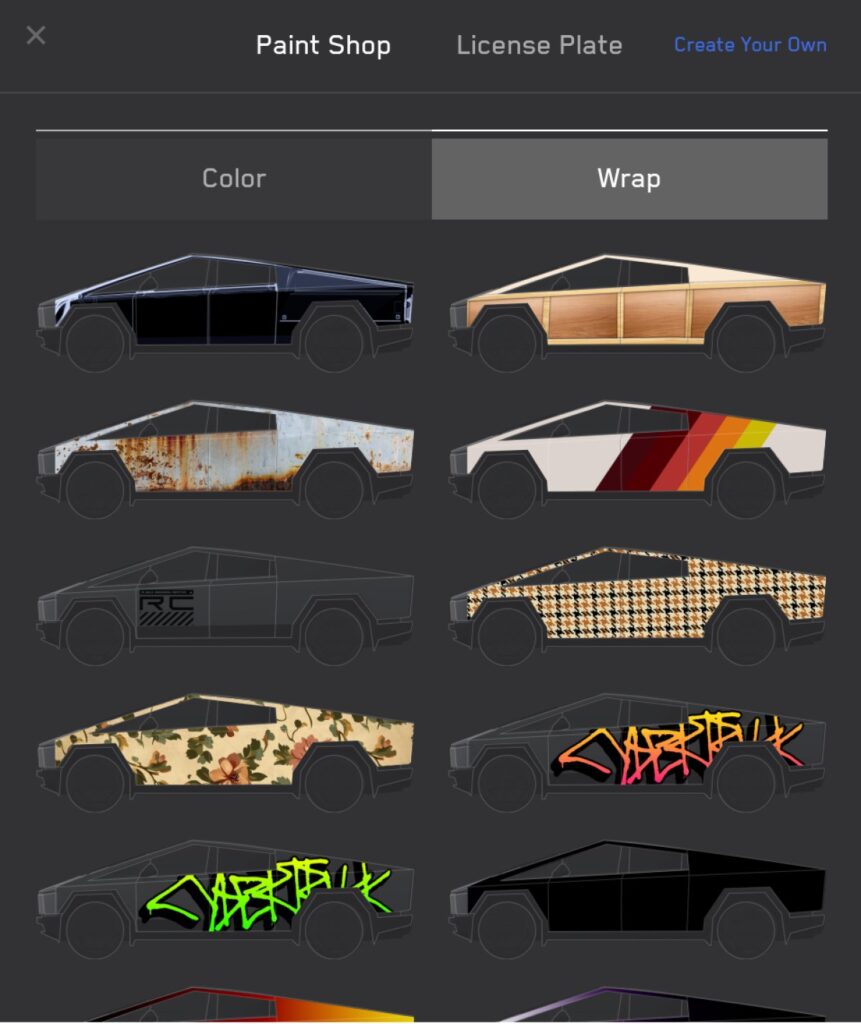Exciting news for Tesla owners! The upcoming 2024 Tesla Holiday Update will introduce the ability to create custom wraps for your vehicles. These wraps will be visible in your vehicle’s visualizations and on the Tesla app. If you prefer not to design your own wrap, Tesla will also provide a selection of pre-made options for you to choose from.
The Cybertruck will be the first model to receive this feature next week with the Holiday update, but it will eventually be available for other Tesla models as well.
Designing your own custom wrap is a quick and easy process that requires only a few minutes of your time. You won’t need any special tools or software because Tesla has provided a convenient template for you to use.
Creating Your Custom Wrap
Let’s take you through the steps to design your very own custom wrap. All you need is an image editing program and the provided template.
Download the Template
You can find all the details and the template on Tesla’s Github repository. Simply download the template and open it in your preferred image editing software such as Adobe Photoshop, GIMP, or Windows Paint on Windows 11. Any program that supports layers will work perfectly.
Using Your Image Editor
Open the template in your image editor and create a new layer on top of it. Make sure to do your edits on this new layer, not on the template layer, which you can hide later on.
Design Your Wrap
Let your creativity flow and design your unique wrap. In our example, we’ve created a graffiti-inspired design featuring Not A Tesla App and our logo within the template’s boundaries.
Hide the Template
Once you’re happy with your design, hide the template layer (or delete it if you prefer). The standalone image may not look like much now, but it’s exactly what we need for the final step.
Export Your Design
Export your image with transparency as a .png file. Make sure it matches the dimensions of the template. We’ve exported our custom NATA wrap as an example – feel free to download it and share your thoughts once you’ve updated to version 2024.44.25.
Here are a few technical limitations to keep in mind:
-
The image must be 1024×768 pixels.
-
File size cannot exceed 1MB.
-
Avoid special characters in the file name, which should be under 30 characters.
-
Only .png files are accepted.
-
You can upload up to 10 images on your USB drive.
Adding Your Wrap to a USB Drive
The final and easiest step is to create a folder named “Wraps” at the root level of your USB drive. Place your images in this folder, and you’re all set.
Applying Your Custom Wrap
After inserting the USB drive with your images into your vehicle, navigate to Toybox > Paint Shop, and select Wrap. Choose your custom wrap from the list of images to see it displayed on your vehicle.
Interested in Ordering a New Tesla?
Support our site and enjoy up to $2,000 off your Tesla by using our referral code (nuno84363).